ZachYouSeemButtHurt
Members-
Posts
6 -
Joined
-
Last visited
Profile Information
-
Gender
Not Telling
Recent Profile Visitors
166966 profile views
ZachYouSeemButtHurt's Achievements
-
 Dougington reacted to a post in a topic:
[Art] Trade Thread Design .PSD 2
Dougington reacted to a post in a topic:
[Art] Trade Thread Design .PSD 2
-
 Kanade reacted to a post in a topic:
[Art] Trade Thread Design .PSD 2
Kanade reacted to a post in a topic:
[Art] Trade Thread Design .PSD 2
-
[url="https://dl.dropbox.com/u/74583647/Thread%20Design%20%282%29.psd"]Download[/url] Image Resolution: 837x1080 Pixel Density (PPi): 300 Color Bit: 16-bit I recommend using Adobe Photoshop CS5 or later, I wouldn't recommend working on this in Adobe Photoshop CS4 or earlier due to compatibility issues. Note: This is designed to work with the following IV Calculator: [url="http://www.psypokes.com/dex/iv.php"]Psypokes IV Calc[/url]
-
 ZachYouSeemButtHurt reacted to a post in a topic:
FUCK YEAH SEAKING [FYS]
ZachYouSeemButtHurt reacted to a post in a topic:
FUCK YEAH SEAKING [FYS]
-
 Giygas reacted to a post in a topic:
[Tutorial] How to create a simple but good-looking signature
Giygas reacted to a post in a topic:
[Tutorial] How to create a simple but good-looking signature
-
[center][size=5]When designing a forum signature or banner in Adobe Photoshop, you want to select the 'Custom' preset and set your width and height to the correct amount of pixels for what you're working for. Today I'll be designing a signature for the 'PokeMMO' forum board, which allows a maximum signature size of 500x200. We're designing something that's going to be seen on the internet and not printed out physically, so you want to bump the Pixel Density, or resolution to 300 from the default 72. This will give the image a little bit sharper quality. For the color mode we're going to select RGB color with a 16-bit color size, if you are using a drawing tablet; I would recommend using CYMK color with a 32-bit color size. We'll keep the background contents white, the default color profile and the default pixel aspect ratio.[/size][/center] [center][size=5][img]http://i.imgur.com/GetzmgJ.jpg[/img][/size][/center] [center][size=5]The first thing we're going to do now that the signature's .PSD file is created, we're going to save it. Adobe Photoshop has a tendency of crashing once you get more in-depth with the .PSD's. Once we have the initial file created, we can simply hit CTRL + S every few minutes to save progress. We're going to unlock our background layer by double-clicking it, I'm going to rename my layers according to what they are but this is not necessary. We're going to make sure the background content is indeed filled with a solid white color of #FFFFFF. Now we're going to make a new layer and this will be our border. We're going to select the new layer and hit CTRL + A and with the select tool out, we're going to right-click on the canvas and select 'Stroke' for a 2px size and a color of solid black #000000. Select center location and a normal blending mode with 100% opacity, we don't need to preserve transparency for this effect.[/size][/center] [center][size=5][img]http://i.imgur.com/mTAWfk8.jpg[/img][/size][/center] [center][size=5]We're going to find our main focal point of the design now, so we're going to use a 'Render' or cutout of whatever we want the theme to be. I am interested in making a forum signature themed for an anime series called 'Angel Beats' so I'll be using the character 'Yuri'. Now we are going to scale the picture down and center it with CTRL + T, and then select CTRL + L and turn the middle slider down, and the last slider up. There's no set number for this, you have to play around with it. This will increase the contrast, darker darks and brighter lights.[/size][/center] [center][size=5][img]http://i.imgur.com/DiZHS1T.jpg[/img][/size][/center] [center][size=5]We're going to help focus, add depth and increase blending in the design by CTRL + Left Clicking our render layer, contracting the size by 2px and then inverting our selection and running a soft brush around the edge. We're also going to add a backing texture to help increase th focal point of our design. We're going to start adding our glow effects around the character as well; for this you want to use an image with a dark background, and thin lights and set the layer to a 'Screen' style.[/size][/center] [center][size=5][img]http://i.imgur.com/2OsNXz2.jpg[/img][/size][/center] [center][size=5]Now that we have our main screen glow, we're going to add a few screen fractals and lighting effects, placing them over our render and using a soft eraser to erase them out. We're also going to add a little muzzle flash to her pistol, along with some smoke and a few bullets on a screen layer to make it look as if she's shooting her pistol.[/size][/center] [center][size=5][img]http://i.imgur.com/5WXtIXI.jpg[/img][/size][/center] [center][size=5]We've added alot of detail to the center and it's looking good so far, we want to keep the edges dark and the background out of the focal point, but at the same time we need to add some more texture to the background, so we're going to add a texture effect as an overlay for a little more depth and realism. I'm a huge fan of bokeh textures, so I'm also going to add some bokeh to the signature - I'm going to choose a golden/yellow color to compliment the heavy tones of purple, ivory and violet in this design. Now it's time for the text. The color tones in this picture are far too dark for a soft light overlay, so I'm going to go for a compliment-fade style. I'm going to set the color to goldish-yellow and add a gradient overlay with the 'Overlay' style to add some fade. Next I'm going to add a heavy drop shadow and a very soft yellow outer glow to lighten the fade a little.[/size][/center] [center][size=5][img]http://i.imgur.com/zdTs7xR.jpg[/img][/size][/center] [center][size=5]You can now export your image (Best format for message board signatures is .PNG) and then re-open the .PNG in Adobe Photoshop and hit CTRL + SHIFT + L to automatically flatten out the levels of the picture and have a little bit better contrast.[/size][/center] [center][size=5]Finished Product:[/size][/center] [center][size=5][img]http://i46.tinypic.com/2dt6gdd.png[/img][/size][/center] [center] [size=5]Thanks for taking the time to read my tutorial and I hope that this helps you all out. This is a very simple signature design, but these simple steps will help really improve the quality of your designs and make them much more eye-pleasing.[/size][/center]
-
 ZachYouSeemButtHurt reacted to a post in a topic:
[Guide] Using iPhone/iPad/iPod/iOS Device as Controller
ZachYouSeemButtHurt reacted to a post in a topic:
[Guide] Using iPhone/iPad/iPod/iOS Device as Controller
-
[url="https://dl.dropbox.com/u/74583647/Thread%20Design.psd"]Download[/url] Image Resolution: 826x647 Pixel Density (PPi): 300 Color Bit: 16-bit I recommend using Adobe Photoshop CS5 or later, I wouldn't recommend working on this in Adobe Photoshop CS4 or earlier due to compatibility issues.
-
 Deejaye reacted to a post in a topic:
[Sig] Trade Shop Signature .PSD
Deejaye reacted to a post in a topic:
[Sig] Trade Shop Signature .PSD
-
 Giygas reacted to a post in a topic:
[Sig] Trade Shop Signature .PSD
Giygas reacted to a post in a topic:
[Sig] Trade Shop Signature .PSD
-
 Jarrod0306 reacted to a post in a topic:
[Sig] Trade Shop Signature .PSD
Jarrod0306 reacted to a post in a topic:
[Sig] Trade Shop Signature .PSD
-
[url="https://dl.dropbox.com/u/74583647/TradeShopSignature.psd"]Download[/url] Image Resolution: 500x200 Pixel Density (PPi): 300 Color Bit: 16-bit Framerate: 30FPS I recommend using Adobe Photoshop CS5 or later, I wouldn't recommend working on this in Adobe Photoshop CS4 or earlier due to compatibility issues. Enjoy
-
 Ssin reacted to a post in a topic:
[Art] Graphix Showcase
Ssin reacted to a post in a topic:
[Art] Graphix Showcase
-
 Rae reacted to a post in a topic:
Hello there, sweet friend.
Rae reacted to a post in a topic:
Hello there, sweet friend.
-
 Nali reacted to a post in a topic:
[Art] Graphix Showcase
Nali reacted to a post in a topic:
[Art] Graphix Showcase
-
 Cirno reacted to a post in a topic:
[Sig] Signature Example/Template
Cirno reacted to a post in a topic:
[Sig] Signature Example/Template
-
I see a lot of signatures on this forum that have potential but just lack the extra knowledge to make it extraordinary rather than just good-looking. I decided to make an example signature for everyone since a lot of people are asking me to make them signatures. I made this with ideal settings for a web-version image for this specific website. The 500x200 resolution limit really hinders the amount of space you have for a focal point so it makes it difficult to have anything extravagant, but you can still work with it. The ideal resolution for a signature is 580x220. Finished Image: It's not the best piece that I've made but it definitely is not the worst. The reason I went the direction I did with this is, because it showcases a lot of techniques that can be used to enhance blank space and still keep the focal point on what your main idea is. PSD Download (This was made 100% in Adobe Photoshop CS6 Extended Edition): https://dl.dropbox.c...ure_Example.psd The image will look a little grainy on a web-browser as the animation is 100% created in Photoshop rather than Flash. SWF signatures only work on certain forums. You can ignore the animation if you are uninterested in it. There is a layer on the PSD named "Picture_Settings" and it's hidden. If you hide all of the other layers (Uncheck the 'eye' box to the left of each layer) and show the Picture_Settings layer it will show you the specifications of the image. Each layer is there for everything I did, the only things that aren't on a visible layer are the Blurs, Dodges, Burns, Sharpens, Level Adjustments, Hue Adjustments, Solarizes and High Pass'. Those image adjustments are a little more advanced and I'd recommend searching them up before attempting them as they only look alright if you do it correctly. Even though this specific signature does not have a Pokemon in it, it's more of a concept or guideline that you can refer back to when starting out in Photoshop.
-
My website was taken down for legal reasons and I am working on setting up a new server and domain to store my graphics work on. I don't like relying on Imgur, Photobucket, Tinypic etc.

